Our first post introduced you to ScummVM, a virtual machine or emulator for running LucasArts and other 2D adventure games. Today we’ll looking at another emulator, DOSBox, and one of the friendlier ways to interact with it, the DBGL front-end.
What is DOSBox?
DOSBox is an emulator which simply put allows you to run games and programs that were designed to work in the DOS operating system common on computers in the late 80s and early 90s. DOSBox can simulate a wide variety of hardware configurations and has been tested with 1000s of games. It can even be used to create virtual machines of DOS based Windows operating systems like Windows 3.1, 95, 98, etc.
Interacting with DOSBox directly is not for the faint of heart. DOSBox starts with no knowledge of the computer it’s running on, or the programs and files it can access. It does not even know where the CD drive is. This is similar in many ways to linux, in which peripheral drives need to be “mounted” before they can be used. Mounting a hard drive or CD drive is just another way of telling DOSBox where to look for programs and how to treat them. Still for building up a library of games to play, typing in a bunch of commands up front can be tedious and time consuming.
Front-End to the Rescue
A front-end is another interface designed to run another program with a specific set of commands. In this case we’re using DBGL, or DOSBox Game Launcher. DBGL has access to all of the machine settings and configurations of DOSBox, but also has the capability to store these configurations for future use. After a program is initially configured, playing it is as simple as selected the game title and pressing play.
We’ll be using DBGL a lot for configuring and cataloging games in the future, but today I’ll just give you the quick tour, and show you how to install 150 games for free.
Installing DBGL
Installing DBGL is pretty simple. Both DBGL and DOSBox are cross-platform and should run in most major operating systems. Most of the screenshots for today are from my Windows 7 machine, though I’ve also provided some material from Ubuntu 12.04 for reference.
For Windows users simply download the program from here and extract the files to a folder (typically DBGL or dbgl073). To start DBGL double-click the launch program.
Linux Users have a couple of extra steps. Download the tar.gz from here and extract wherever you have read/write/execute permission (I just did it in my documents folder).
You’ll need to make sure several packages are installed for Java Runtime and for various sound and visual libraries. To install bring up a terminal window and run these three instructions (typing yes after any prompts)
sudo apt-get install libsdl-sound1.2
sudo apt-get install libsdl-net1.2
sudo apt-get install openjdk-6-jre
Double clicking on the DBGL file in the directory will launch a terminal window and run the program.
Importing Packages
As of this writing DBGL has downloads for nine different game packages, containing 154 freeware/shareware games in total. Among the more notable titles are shareware copies of Doom 1+2, Duke Nukem 1-3D, System Shock, Dark Forces, Magic Carpet and more. Commander Keens 1,4 and 6 are here in their entirety as well as full versions of the first two Elder Scrolls Games (if you want to see what came before Morrowind, Oblivion and Skyrim). A number of lesser known titles are here as well, including a number of Risk like games put about by Soleau Games (I used to spend a lot of time playing these), and newer Indie titles. The games included span from 1984 to 2004 and cover all basic genres (shooters, RPG, puzzle, text adventure).
You can download the packages here.
To import a package click on the “File” menu at the top left and selection”Import”.
You’ll see a browse window. Click on the package you wish to import and click “Open”.
Once you’ve opened the Pak you’ll see a basic description of the contents, author, and any other pertinent information. Click “Next” to continue import.
The next screen will give you some options as to what to import. For now, leave everything at defaults and click “Next”.
The next screen will give you a list of games including in the Pak. All games with a check mark next to them will be import. Uncheck any games you do not wish to import.
NOTE: Almost all games from these Paks install without any naming collisions except for “The Thor Trilogy” and “Thor’s Hammer” which both try to save to a folder “THOR”. To avoid this collision select the game and click “Add game title to BaseDir” for either game, then proceed with import by clicking “Next”.
Our last screen before importing will have any other versions of DOSBox that are being imported. DBGL comes with the latest version of DOSBox (as of this writing 0.74), but supports any of the previous versions. DOSBox is open-source and sometimes updates and fixes to one game breaks another. 95% of all DOS games and programs will run in the latest version. The rest may not be supported, or may be able to be run in a previous version. DOSBox’s website provides detailed compatibility charts for every program and game imaginable on its website.
For now, click any versions other than DOSBox 0.74 and import them. Click “Next” to bring up the last step before import.
Click “Start” to begin the import. Click “OK” and “Finish” when all games are installed.
Select a game and click “Play” to run!
All games in the Paks are pre-configured with all of the settings necessary for DOSBox. DBGL supports importing MobyGames descriptions of games, and all games in the Paks will have this information already downloaded, as well as screenshots of the game.
We’ll be playing with DBGL a lot and will explore it’s features in detail in future posts. For now, enjoy some vintage gaming and your upcoming weekend!









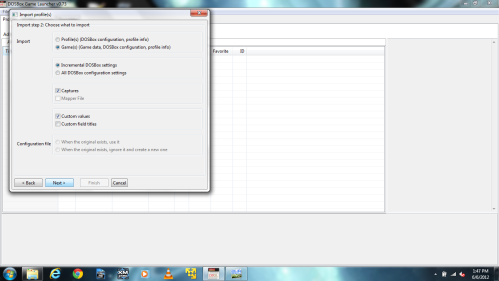
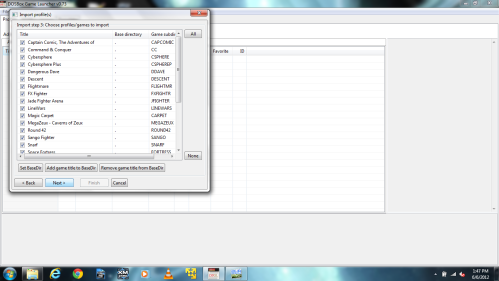












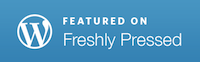


All I wan to do is run Magic School Bus.